
Case Converter
What is a Case Converter?
Have you ever composed a text and wished there was a simpler way to fix capitalization mistakes? It's a typical problem. Although autocorrect features are available in many word-processing programs, they mostly fix grammatical mistakes. Manual adjustments are frequently required for capitalization changes, which can take a lot of time. Thankfully, you can quickly change the case of any text with an online text-transforming tool like Sumo Web Tools. Just select the transformation option you want to use after copying and pasting your text into the tool.
Transform Text with Ease Using the Change Uppercase to Lowercase Tool
Sumo Web Tools utilities offer a wide range of utilities, including the Change Uppercase to Lowercase Tool. With the help of this online converter, users can easily change text in either upper or lower case into the format they want.
We'll look at a few of the tool's case-changing features below, which are intended to make text conversion easier.
Case Converter Tool for Effortless Text Transformations
Sumo Web Tools' Case Converter Tool is a flexible tool that allows users to change the capitalization of text without changing the content. This program guarantees accuracy and saves time whether you need to convert lowercase to uppercase, uppercase to lowercase, or change the text to title case. To make changes right away, just put your information into the tool and choose the relevant option.
This application ensures a perfect conversion experience, unlike other word processors that could overlook some problems.
Convert Text to Toggle Case
Capital letters can be changed to lowercase and vice versa with the Toggle Case Tool. It is particularly useful for designing stylish writing for headings or brand names, as well as for correcting inadvertent Caps Lock problems. For example, "SUMO WEB TOOLS" can be changed to "sUMO wEB tOOLS" to add some creativity.
How to Use the Toggle Case Tool:
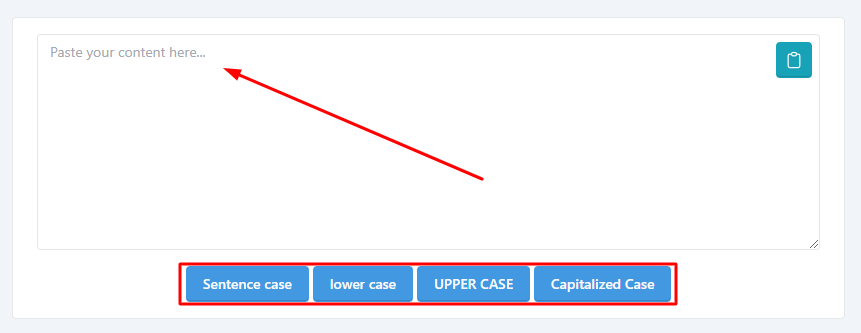
- Copy the text from your document.
- Paste it into the text area on Sumo Web Tools.
- Select the "Toggle Case" option.
- View the transformed text in seconds.
Change Text to Sentence Case
The first letter of each sentence is capitalized while the rest of the text stays lowercase thanks to the Sentence Case Tool. Newspapers, headlines, and scholarly publications frequently utilize this style.
How to Use the Sentence Case Tool:
- Copy your text and paste it into the tool on Sumo Web Tools.
- Click "Sentence Case" to convert your text.
- Review the output to ensure it aligns with your requirements.
Convert Text to Lowercase
All capital letters are changed to lowercase using the Lowercase Tool. Regular body content usually uses lowercase text, which is also necessary to establish a consistent writing style.
How to Use the Lowercase Tool:
- Paste your text into the designated area on Sumo Web Tools.
- Click "Lowercase" to make the transformation.
- Review the results instantly.
Convert Lowercase to Uppercase
For making headlines, highlighting particular phrases, or formatting titles with ALL CAPS, the Uppercase Tool is ideal. For improved visibility, capitalized letters are frequently used in acronyms and highlighted text.
How to Use the Uppercase Tool:
- Paste your text into the tool on Sumo Web Tools.
- Click "Uppercase" to convert it.
- View your results in seconds.
Capitalize Words with the Title Case Tool
The Capitalize Words Tool keeps articles, prepositions, and conjunctions in lowercase while changing the first letter of each word in a sentence to uppercase. For book titles, movie names, and headlines, this style—often referred to as Title Case—is frequently utilized.
How to Use the Title Case Tool:
- Copy your text and paste it into the input field on Sumo Web Tools.
- Select "Title Case" to format your text.
- Check the output to ensure it meets your preferences.
Alternate Case Tool for Stylized Text
Beginning with an uppercase letter, the Alternate Case Tool generates a distinctive alternating pattern of capital and lowercase letters. This style is widely used to create visually appealing writing or to increase emphasis.
How to Use the Alternate Case Tool:
- Copy your text and paste it into Sumo Web Tools.
- Select "Alternate Case" to stylize your content.
- Enjoy your creatively transformed text.
Why Choose Sumo Web Tools?
Sumo Web Tools provides a dependable and easy-to-use platform for performing a variety of text transformations. Our tools offer precise and fast results whether you need to modify text for formatting, design, or error correction.
Features of Sumo Web Tools:
- Easy-to-use interface.
- Instant text conversion.
- SEO-optimized outputs.
- Compatibility with multiple languages.
- Free and accessible online.
Streamline your text editing tasks and enhance productivity with Sumo Web Tools today!







